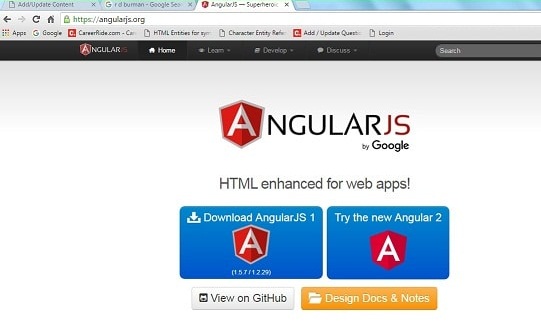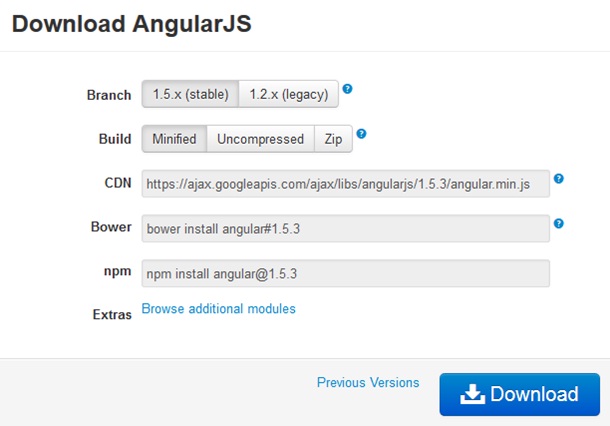AngularJS Environment Setup
You can use any editor for creating AngularJS project such as notepad++, eclipse, sublime text, visual studio and many more. We have used visual studio for creating the AngularJS example.
- First download the script file from https://angularjs.org/
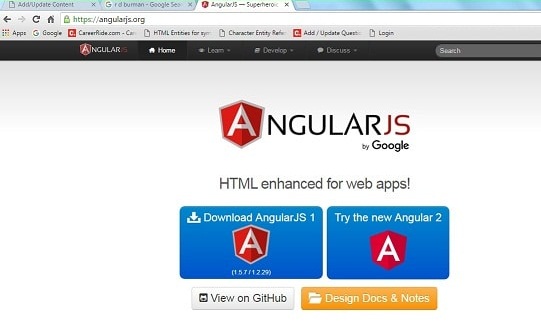
- Click on Download AngularJS 1 image. After clicking you will see the given below window.
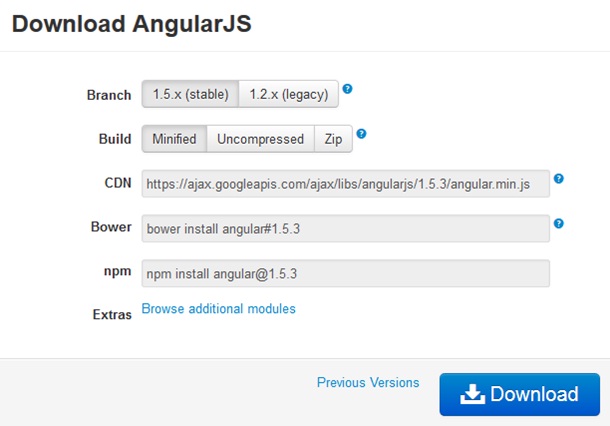
- You can download the AngularJS script file, when you click on download button. You can download Minified, Uncompressed or in Zip file format.
- If you downloaded the zip file, then unzip it and copy and paste angularjs.min.js file in your visual studio project folder.
- For simplicity we have not uses any aspx pages in our starting examples.
- First create a folder anywhere in your system.We created Demo folder.
- Create another folder in Demo folder for script file. We have created Script folder for our custom script and angular.min.js script file.
- Create a simple HTML page in Demo folder.
Code for Demo.htm
<!DOCTYPE html/>
<html>
<head>
<script src="Scripts/angular.min.js"></script>
</head>
<body>
<div ng-app>
Sum of 10 and 20 is = {{10+20}}
</div>
</body>
</html>
File → Open → Website.
Select you demo folder and click ok. The hierarchy of folder and files will be something like the image given below.
 In Demo.htm file there are three important things.
In Demo.htm file there are three important things.- ng-app directive
- angular.min.js
- {{ expression }}.
In AngularJS ng-app is a directive. This directive is starting point of AngularJS application.
- When you execute AngularJS application, AngularJS framework first checks the ng-app directive in your HTML page.
- Just drag the angular.min.js file from visual studio in head section of HTML. Execute the HTML file.
- If possible use Google chrome bowser. It gives better debugging facility.
- If your application is not giving the output as expected, then press F12 in chrome browser. It will show you the error.
- Always remember that AngularJS expressions do not support conditions, loops, and exceptions, while JavaScript expressions do.
- AngularJS expressions support filters, but JavaScript expressions does not support filters.
Execute the Demo.html file you will see the output as follows:
Output:
Sum of 10 and 20 is=30
Please note that, here ng-app directive is applied to div tag only. So if you write one more div tag and not applied ng-app directive then HTML will display the expression as it is, without solving it:
<div ng-app>
Sum of 10 and 20 is = {{10+20}}
</div>
<div>
Sum of 100 and 200 is = {{100+200}}
</div>
Sum of 10 and 20 is=30
Sum of 100 and 200 is={{100+200}}
So better apply ng-app directive in HTML tag.
<!DOCTYPE html/>
<html ng-app>
<head>
<script src="Scripts/angular.min.js" type="text / javascript"></script>
</head>
<body>
<div>
Sum of 10 and 20 is={{10+20}}
</div>
<div>
Sum of 100 and 200 is= {{100+200}}
</div>
</body>
</html>
Sum of 10 and 20 is=30
Sum of 100 and 200 is=300