<!DOCTYPE html>
<html>
<head>
<title>Bootstrap List Group</title>
<link href="/bootstrap/css/bootstrap.min.css" rel="stylesheet">
<script src="/scripts/jquery.min.js"></script>
<script src="/bootstrap/js/bootstrap.min.js"></script>
</head>
<body>
<div class = "container">
<h4>List Group With Badges</h4>
<ul class = "list-group">
<li class = "list-group-item">First Item<span class="badge">12</span></li>
<li class = "list-group-item">Second Item<span class="badge">5</span></li>
<li class = "list-group-item">Third Item<span class="badge">1</span></li>
</ul>
</div>
</body>
</html>
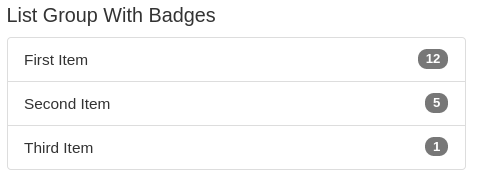
<div class=".container">
. . .
</div>
<div class=".container-fluid">
. . .
</div>
<!DOCTYPE html>
<html lang="en">
<head>
<title>Bootstrap Example</title>
<link rel="stylesheet" href="https://maxcdn.bootstrapcdn.com/bootstrap/3.3.7/css/bootstrap.min.css">
</head>
<body>
<div class="jumbotron">
<div class="container">
<h2>Bootstrap Tutorial</h2>
<p>
<a class = "btn btn-primary btn-lg" role = "button">Learn with CareerRide</a></p>
</div>
</div>
</body>
</html>
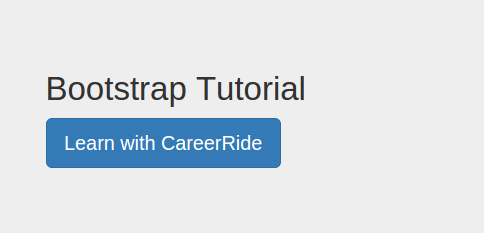
<!DOCTYPE html>
<html lang="en">
<body>
<div class="alert alert-warning">
<a href=”#” class=”close” data-dismiss=”alert”>×</a>
<strong>Warning!</strong> There was a problem with your Internet connection.
</div>
</body>
</html>

<!DOCTYPE html>
<html>
<head>
<link rel="stylesheet" href="https://maxcdn.bootstrapcdn.com/bootstrap/3.3.7/css/bootstrap.min.css">
</head>
<body>
<div class="container">
<h2>Search Icon Examples</h2>
<p>Search icon: <span class="glyphicon glyphicon-search"></span></p>
<p>Search icon on a button:
<button type="button" class="btn btn-default">
<span class="glyphicon glyphicon-search"></span> Search
</button>
</p>
<p>Search icon on a styled button:
<button type="button" class="btn btn-info">
<span class="glyphicon glyphicon-search"></span> Search
</button>
</p>
</div>
</body>
</html>